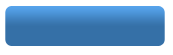Allowing BitWine to Connect with Skype
BitWine is an accepted partner application of Skype. But in order for the BitWine Taskbar to be able to function, you must choose to have the Skype application on your computer allow the BitWine Taskbar to communicate with it. At the time you install the BitWine Taskbar, your Skype application will display a dialog window asking you to give permission for BitWine to use Skype.
When Skype asks whether you grant the BitWine Taskbar permission to use Skype, please select the "Allow this program to use Skype" option as shown below.

If you accidentally chose not to give this permission to your BitWine Taskbar, you can quickly fix that by following these instructions.
- 1. If you are currently running the BitWine Taskbar, please close it.
- 2. In your Skype application, go to the Tools menu at the top of the screen and select "Options" at the bottom of that list.
- 3. Select the "Advanced" option in the left-hand menu.
- 4. At the bottom of this page, press the link for "Manage other programs' access to Skype".
- 3. Select the "Privacy" option in the left-hand menu.
- 4. At the bottom of this page, press the link for "Manage other programs' access to Skype".
- 5. In this menu, please select any instance of "BitWine" that you see, and press the Remove button.
- 6. Now you are ready to to launch the BitWine Taskbar again. You may have a BitWine shortcut icon on your desktop. If not, you can launch the Taskbar by going to your "start" menu, going to "All Programs", and finding the "BitWine Taskbar" in that list. If you recently installed the Taskbar, it is probably the last program on the list.
- 7. Once you have launched the BitWine Taskbar, Skype will again show you a message stating that "Another program wants to use Skype." Of the options below, please select the "Allow this program to use Skype" option. And that's it!

If you're using Skype 3.2 or later

If you're using Skype previous to 3.2



 Online Psychic Network
Online Psychic Network